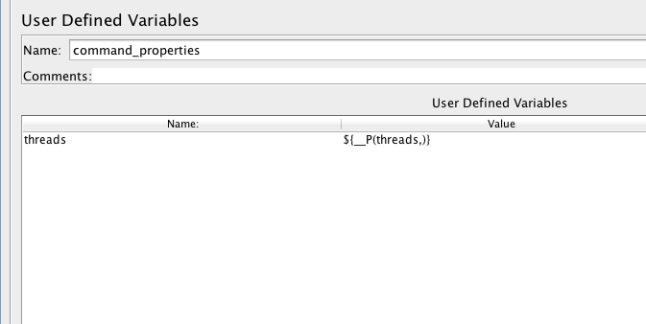On the command line of master node of the distributed tests:
-
Use the -r command line and -Jremote_hosts={serverlist}
-
Use the -R command line option to specify the remote host(s) to use. E.g. jmeter -Rhost1,127.0.0.1,host2
e.g. sh jmeter.sh -n -t example.jmx -l xyzlog.log
-r -J10.0.0.1, 10.0.0.2
screenshot from official site:

JMeter commands list:
-h, --help
print usage information and exit
-v, --version
print the version information and exit
-p, --propfile
the jmeter property file to use
-q, --addprop
additional JMeter property file(s)
-t, --testfile
the jmeter test(.jmx) file to run
-l, --logfile
the file to log samples to
-j, --jmeterlogfile
jmeter run log file (jmeter.log)
-n, --nongui
run JMeter in nongui mode
-s, --server
run the JMeter server
-H, --proxyHost
Set a proxy server for JMeter to use
-P, --proxyPort
Set proxy server port for JMeter to use
-N, --nonProxyHosts
Set nonproxy host list (e.g. *.apache.org|localhost)
-u, --username
Set username for proxy server that JMeter is to use
-a, --password
Set password for proxy server that JMeter is to use
-J, --jmeterproperty =
Define additional JMeter properties
-G, --globalproperty =
Define Global properties (sent to servers)
e.g. -Gport=123
or -Gglobal.properties
-D, --systemproperty =
Define additional system properties
-S, --systemPropertyFile
additional system property file(s)
-L, --loglevel =
[category=]level e.g. jorphan=INFO or jmeter.util=DEBUG
-r, --runremote
Start remote servers (as defined in remote_hosts)
-R, --remotestart
Start these remote servers (overrides remote_hosts)
-d, --homedir
the jmeter home directory to use
-X, --remoteexit
Exit the remote servers at end of test (non-GUI)